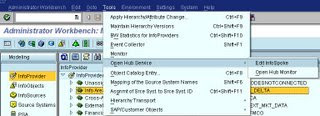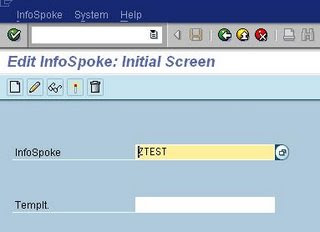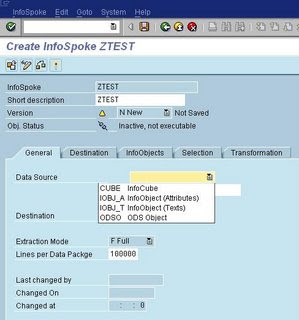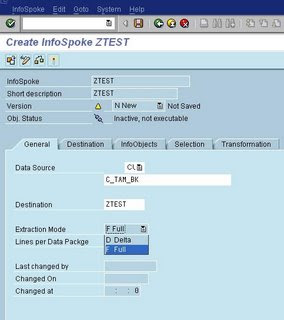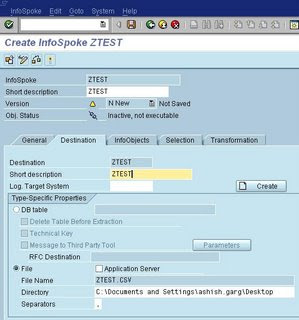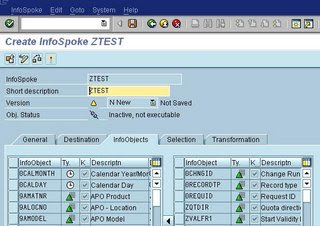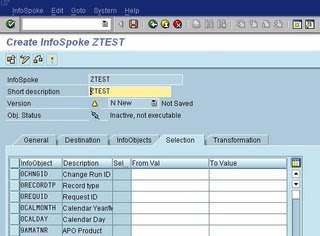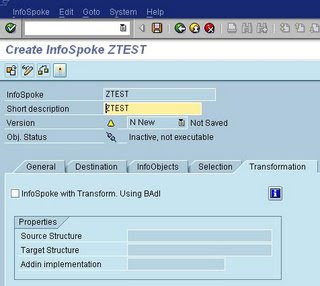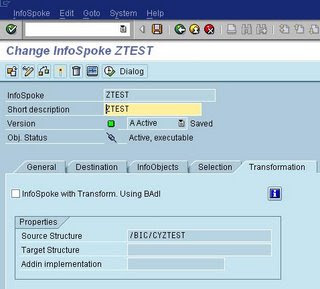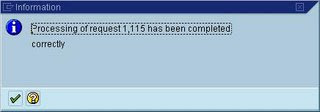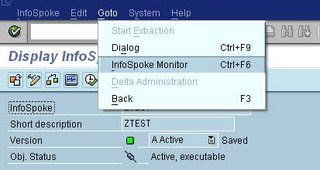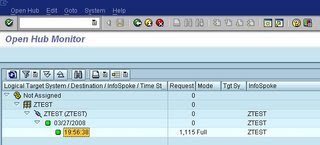Process chains are used extensively in SAP Business Warehousing for executing loads, running reports etc. sequentially or parallel.
There can be number of steps with in a process chain. You can also decide what has to be done incase a particular step fails. In case of failure you can decide to sent notification email to concern person who can correct the issue.
In this section we will see how to create a process chain using SAP BW 3.5. Using this process chain we will load data in Infocube.
1) Execute transaction RSPC
2) Press 'Create', enter 'Name' and 'Description' of the process chain, press 'Continue'
press 'Create' to create a process variants
 4) Enter 'Name' and 'Description' of the process variant
4) Enter 'Name' and 'Description' of the process variant 5) 'Save' process variant and go back, 'Change selections' is used to schedule the process chain, we will revisit this again later
5) 'Save' process variant and go back, 'Change selections' is used to schedule the process chain, we will revisit this again later 6) Press 'Continue'
6) Press 'Continue' 7) Select the InfoPackage which is used to load data in
7) Select the InfoPackage which is used to load data in Infocube, drag InfoPackage to right panel
 8) Select the process variants as InfoPackage using fucntion key F4
8) Select the process variants as InfoPackage using fucntion key F4
 9) Select the InfoPackage ZAAA and press 'Continue'
9) Select the InfoPackage ZAAA and press 'Continue'
 10) Following steps will be added in the process chain
10) Following steps will be added in the process chain
 8) Select the process variants as InfoPackage using fucntion key F4
8) Select the process variants as InfoPackage using fucntion key F4 9) Select the InfoPackage ZAAA and press 'Continue'
9) Select the InfoPackage ZAAA and press 'Continue' 10) Following steps will be added in the process chain
10) Following steps will be added in the process chain dragging the line to 'Indexes'
 12) Go back to 'Start' step and right click to 'Maintain Variant'
12) Go back to 'Start' step and right click to 'Maintain Variant'
 12) Go back to 'Start' step and right click to 'Maintain Variant'
12) Go back to 'Start' step and right click to 'Maintain Variant'